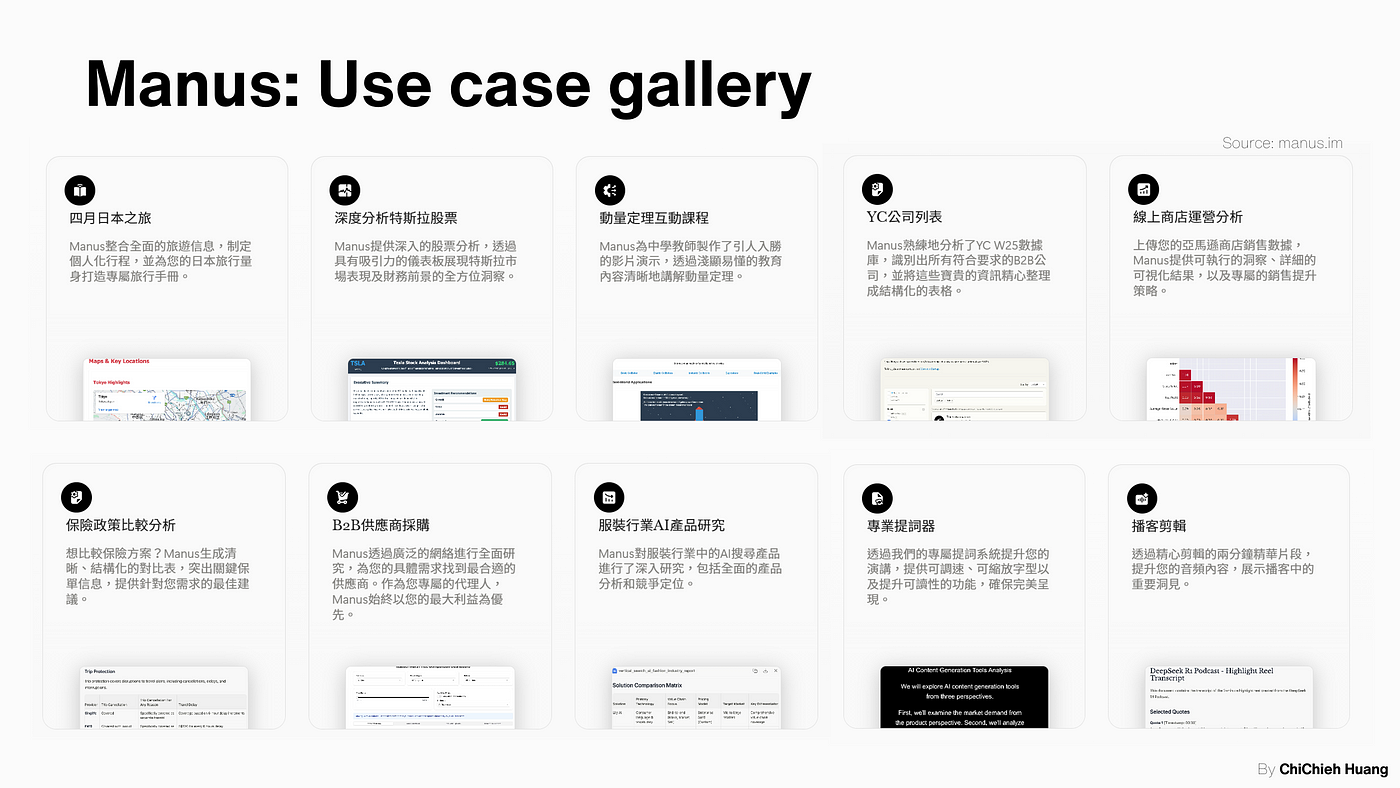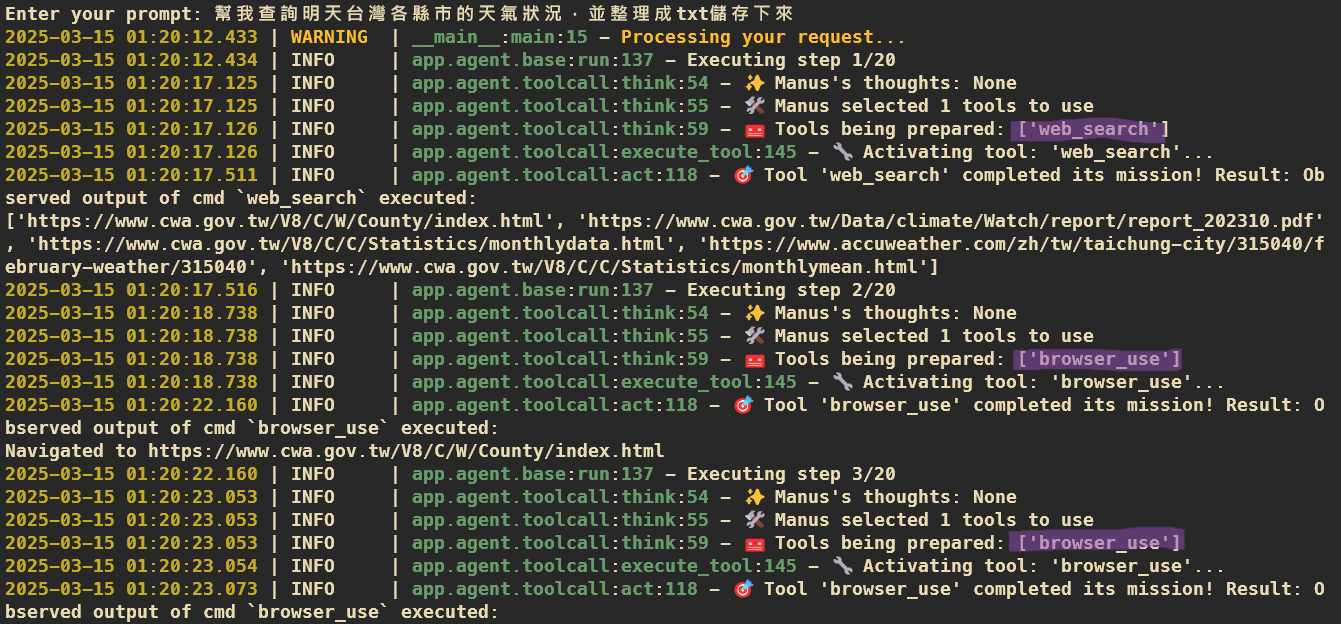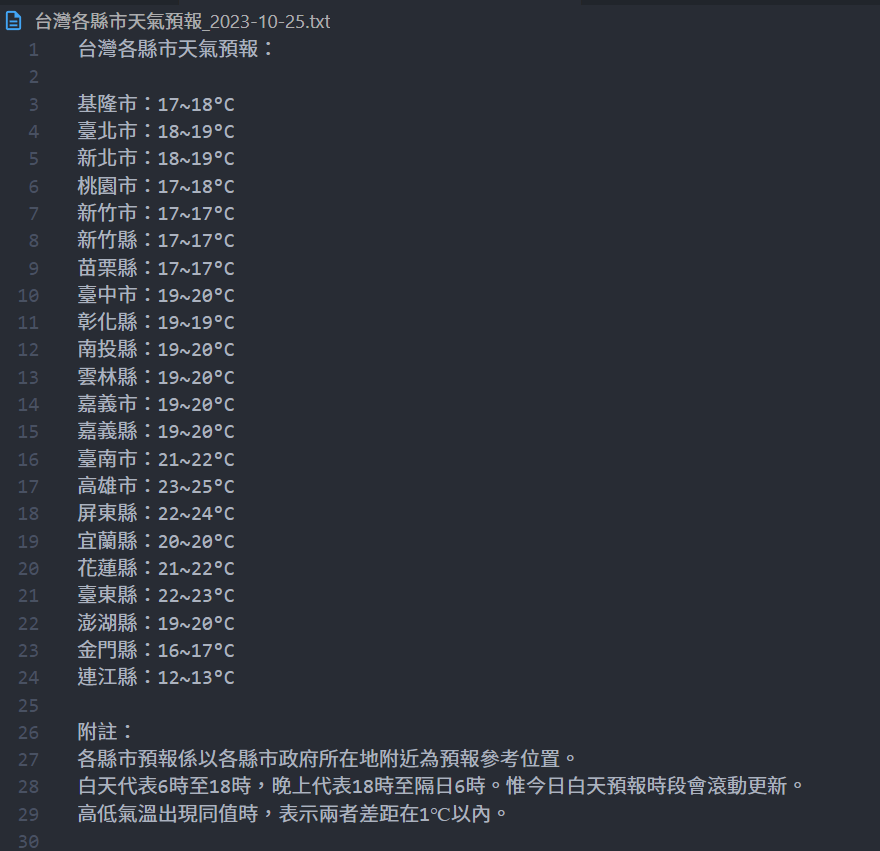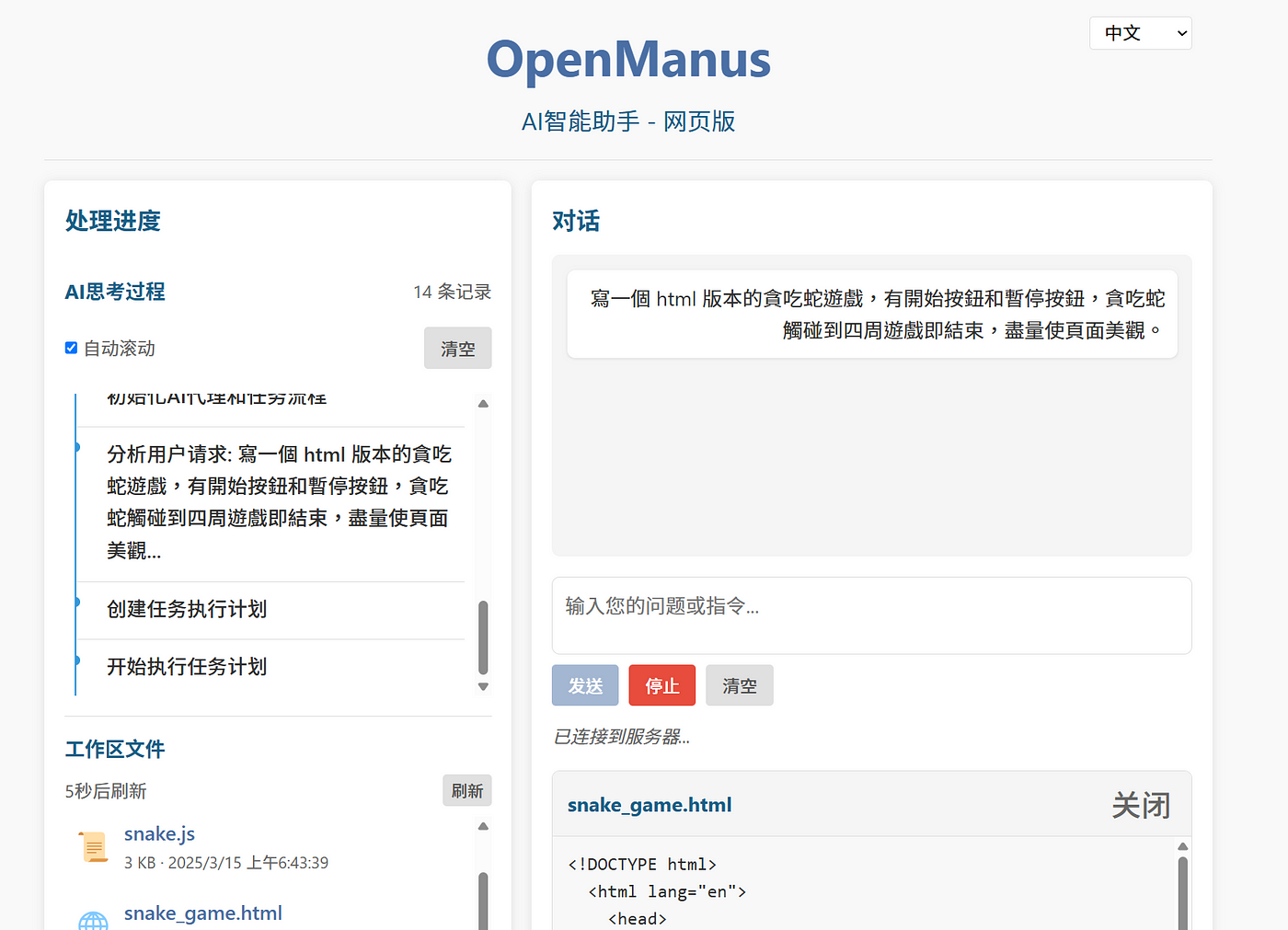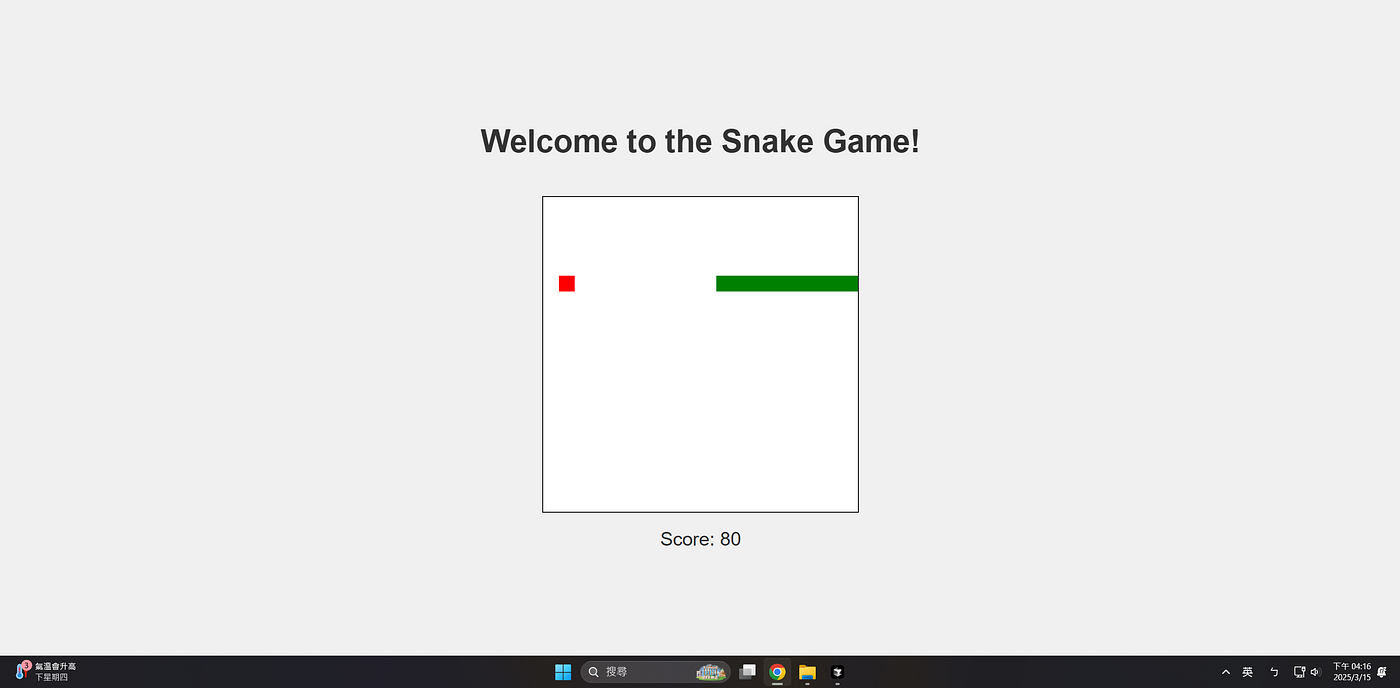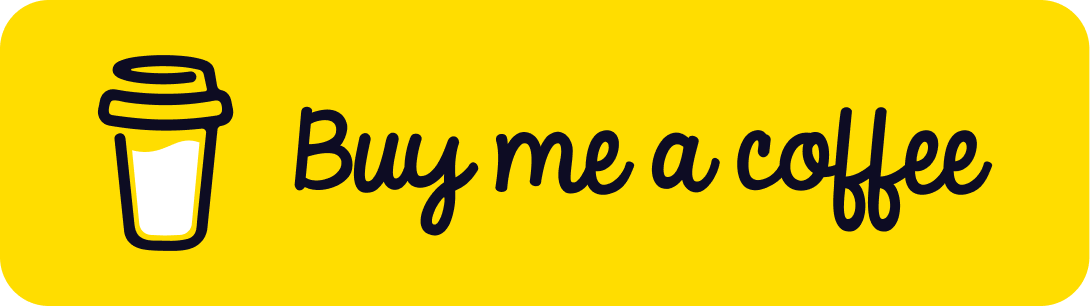OpenManus Tutorial: How to Build Your Custom AI Agent in 2025 (Beginner’s Guide)
Build custom AI agents with OpenManus, the accessible open-source alternative to Manus. Step-by-step guide for both terminal and web …
OpenManus Tutorial: How to Build Your Custom AI Agent in 2025 (Beginner’s Guide)
This article was originally written in Chinese and translated into English using AI. If you notice any errors, please feel free to contact me.
On March 6, 2025, the AI world witnessed the emergence of Manus, an AI agent that quickly took center stage. Developed by the Chinese startup Monica, Manus is recognized as “the world’s first general-purpose AI agent.” Its name, derived from the Latin word for “hand,” symbolizes its ability not only to think but also to transform ideas into real-world actions.
According to over 40 official demonstrations, Manus is highly versatile and can assist with a variety of tasks, including travel planning, stock analysis, video editing, and data retrieval.
However, the excitement surrounding its release was so overwhelming that the official website crashed under heavy traffic. To manage demand, the Manus team implemented an invitation-only access system, restricting usage to those with an invite code. In response, the MetaGPT team acted swiftly, developing OpenManus within just three hours of Manus’s release and making it open-source on GitHub. OpenManus preserves Manus’s core concept while offering a more accessible and user-friendly experience, ensuring that even non-technical users can take full advantage of its capabilities.
In this article, we will walk you through how to use OpenManus. For those unfamiliar with terminal commands, we will also introduce OpenManusWeb, a web-based version that makes it easier than ever to experience the power of AI agents.
I. OpenManus: Getting Started
OpenManus is an open-source project available on Github. While it has been packaged for easy use, it primarily runs through the command line. If you prefer a web-based interface, refer to the OpenManusWeb tutorial below. This guide assumes a Linux environment.
Step 1: Setting Up the Environment
To manage the environment, I use conda , but uv is another option. The official recommendation is Python 3.12 or later.
1
2
conda create -n open_manus python=3.12
conda activate open_manus
OpenManus also requires the Chromium browser tool. You can install it in advance or wait until an error message prompts you to do so.
1
2
# Pre-installing Chromium:
playwright install
Example error message in logs:
1
2
3
Looks like Playwright was just installed or updated.
Please run the following command to download new browsers:
playwright install
Step 2: Download and Install OpenManus
To get started, clone the OpenManus repository to your local machine:
1
2
git clone https://github.com/mannaandpoem/OpenManus.git
cd OpenManus
Then, install the necessary dependencies:
1
pip install -r requirements.txt
Step 3: Setting Up Your LLM API Key
Since OpenManus requires an LLM, you’ll need to set up an API key. The platform supports OpenAI, Claude, and Ollama, allowing you to choose the model that best fits your needs. If you already have an Ollama-based LLM server running locally, OpenManus can connect to it directly. For those looking to set up their own LLM server, you can refer to my previous guides on llama.cpp and Ollama.
Configuration is straightforward. Start by creating a config.toml file—OpenManus provides an example configuration file, so you can simply copy and modify it:
1
cp config/config.example.toml config/config.toml
Next, open config.toml and enter the LLM model you want to use, along with the corresponding API key. Based on my experience, GPT-4o works reliably. However, DeepSeek R1 and V3 sometimes encounter issues when OpenManus tries to invoke tools, so keep that in mind.
Here’s the essential setup for your configuration:
1
2
3
4
5
6
7
# Global LLM configuration
[llm]
model = "gpt-4o" # The LLM model to use
base_url = "https://api.openai.com/v1" # API endpoint URL
api_key = "sk-" # Your API key
max_tokens = 8192 # Maximum number of tokens in the response
temperature = 0.0 # Controls randomness
Step 4: Running OpenManus in Action
With everything ready, let’s put OpenManus to the test!
1
python main.py
After running this command, OpenManus will prompt you in the terminal to enter your desired task.
Actual screen display
For this test, I asked it to “retrieve tomorrow’s weather forecast for all cities and counties in Taiwan and save it as a txt file.” OpenManus carried out this request in five steps, displaying its reasoning and the tools it used at each stage. One of the most fascinating aspects? Watching it launch Chromium and autonomously navigate the web. If you ever want to review its actions, check the log/ directory.
Here’s a breakdown of how OpenManus tackled the first three steps: Since I explicitly instructed it to save the results as a txt file, it later invoked the file_saver tool to handle storage. However, in testing, I found that if I didn’t specify the need for saving, OpenManus sometimes skipped this step altogether.
Illustration of the first three steps of OpenManus executing a task.
Performance-wise, OpenManus delivered mostly accurate results, but it wasn’t perfect. If the instructions were too vague, it occasionally took shortcuts. For instance, when I only requested “weather” without specifying temperature or humidity, it returned temperature data but left out humidity. Additionally, the output filename — 台灣各縣市天氣預報_2023-10-25.txt —included an incorrect date, something users should be mindful of when relying on automated outputs.
II. OpenManusWeb Tutorial
OpenManusWeb, developed by YunQiAI, is a web-based extension of OpenManus designed to provide a more intuitive and user-friendly experience. Like OpenManus, it is open-source and available on GitHub . I also tested OpenManus-WebUI , another similar project, but found its installation process more complex. It may be worth keeping an eye on its development.
Since OpenManusWeb is built on OpenManus, its installation steps are nearly identical.
Step 1: Setting Up the Environment
Although OpenManusWeb is based on OpenManus, it is recommended to create a separate environment for installation, using conda for management. The official recommendation is also Python >= 3.12.
1
2
conda create -n open_manus_web python=3.12
conda activate open_manus_web
Because OpenManus requires the Chromium browser tool, OpenManusWeb also needs it installed in advance.
1
2
# Install Chromium beforehand
playwright install
Step 2: Download and Install OpenManusWeb
To install OpenManusWeb, start by cloning its repository from GitHub.
1
2
git clone https://github.com/YunQiAI/OpenManusWeb.git
cd OpenManusWeb
Then, install the required dependencies. OpenManusWeb has slightly different package requirements compared to OpenManus, making a separate installation environment a good practice to avoid conflicts.
1
pip install -r requirements.txt
Step 3: Setting Up Your LLM API Key
This step is the same as in OpenManus. You need to create a config.toml file and configure the model and API Key.
1
2
3
4
5
6
7
8
cp config/config.example.toml config/config.toml
# Global LLM configuration
[llm]
model = "gpt-4o" # The LLM model to use
base_url = "https://api.openai.com/v1" # API endpoint URL
api_key = "sk-" # Your API key
max_tokens = 8192 # Maximum number of tokens in the response
temperature = 0.0 # Controls randomness
Step 4: Running OpenManusWeb
Once the setup is complete, you can launch OpenManusWeb with the following command:
1
python web_run.py
After starting the application, you can access the interface at http://localhost:8000/ . For fun, I asked the AI to create a Snake game, and I could see all the AI-generated files appearing in the lower-left section of the interface.
If you want to explore the generated files, check the workspace/ directory. Below is a snapshot of my gameplay session.
Final Thoughts
A big shoutout to the MetaGPT team for their remarkable work in the open-source AI space! OpenManus is built on the ReAct framework, and while testing revealed areas for improvement, the platform’s open-source nature allows for endless customization.
If you’re interested in extending OpenManus’ capabilities, you can add your own tools in the app/tool/ directory and build a fully personalized AI assistant. Highly recommended—give it a try!
Support & Encouragement
If you found this article helpful or would like to support my work, feel free to clap for the article or buy me a coffee via the link below. Thank you for your support!